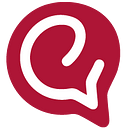How to create your own chatbot? (the easiest, most effective way)
So, you want to create a chatbot? You’ve got two options before you:
- Code your chatbot from scratch (the hard way)
- Use a low-to-no code chatbot platform like Engati (the easier, more effective way)
Using the Engati platform to build your chatbot has another major advantage — you get to build your chatbot just once and have it interact with your customers in 50+ languages.
So, let’s get started with building your first chatbot on Engati?
After you register with Engati or log in to your account, you’ll be prompted to ‘Create your first bot’. That’s going to take you to a modal box that you can use to name your chatbot. Now sure, you could just fill your brand name in there and you’d be good, but you could make it so much better. You could add a little spice by using a name that makes your chatbot come alive and embody your brand personality. That way it does seem like your customers are talking to a bot, it makes them feel like they are interacting with your brand’s mascot.
Picked a fun name? Great, now on to the next step.
We decided to make it as easy as possible for you to build your AI-powered chatbots and start engaging your customers. So we figured, ‘why not give you guys a shortcut?’. So that’s exactly what we did.
We’ve created multiple chatbot templates with pre-defined user journeys that you can tweak and customize to suit your brand’s needs. The whole idea is that you don’t need to start building a chatbot from scratch unless you’ve got a rather unique use case in mind. In addition to your basic customer service chatbots, we’ve also got templates for every use-case from eCommerce to HR.
Pro tip: If you’re in the eCommerce space, you should totally check out our Shopify chatbots. They come pre-configured with domain intelligence for eCommerce.
So, pick a template that works for you or, if you’d like to build your bot from scratch, select ‘Blank Bot Canvas’ and click on ‘Create Bot’.
After doing that, you’ll reach the Bot Overview page. That page is going to walk you through the three steps that you have to go through before your bot is live and can interact with your customers or exployees.
These steps are:
- Building conversational flows: This is all about setting up user journeys for your customers and employees in the bot.
- Training the bot: This step involves training your bot to answer questions that you expect from your users.
- Deploying the bot: Here’s where you deploy your bot across 15+ channels for your customers and other stakeholders to interact with it.
1. Building conversation flows
While building your chatbot’s conversation flows, you need to figure out who your users will be and what purpose will they be interacting with your chatbot for.
You also need to define what you want to achieve with your chatbot. You could have a bot that serves multiple purposes, but it won’t work out unless you define them. You need to have it planned out, just winging it might not be the best idea for you.
Now, once you have that figured out, you’d want to make a rough flow chart that helps you define how you’d like the conversations to go. You don’t need to fill in the responses just yet, just write down the purpose that you’d want the message to serve.
After that, you can get into Engati’s no-code conversation flow builder (you’ll reach there when you press ‘Build Paths’ on the Bot Overview page).
This lets you build conversation flows for various scenarios in different paths and connect these paths together via the Trigger Path node.
There are four types of nodes that you can use while building your conversation flows:
2. Display Information Nodes
These are used to share information with your users. Some nodes that come under this category are:
- Send Message Node
- Send Message With Options Node
- Send Image, Video, and Audio Nodes
- Custom Card Node (to use custom code via HTML and CSS)
- Send Carousel Node
- Randomize Messages Node
2. Data Input Nodes
You can use these notes to gather data from your users. Some of these nodes are:
- Feedback Node
- Identity Node
- Request User Data Node
- Slider Node (to provide inputs visually via a slider)
- Form Node
- File Upload Node
3. Processing Nodes
These nodes are used to process information and make decisions regarding conversation flow branching. Some of these nodes include:
- Script Node
- Filter FAQ Node
- Pause Node
- Send SMS Node
- Trigger Live Chat
- Trigger Path Node
- Subscribe/Unsubscribe From Campaign Nodes
- Decision Node
- Webview Node
4. Integration Nodes
These nodes allow you to integrate your chatbot with third-party systems, making it possible for your chatbot to play well with your other support, marketing, and sales software.
- Salesforce
- Zendesk
- Freshdesk
- Google Sheets
- Google Calendar
- Zapier Integrations
- JSON API
Tip: If you want to understand flows better and get a detailed explanation of the nodes listed above, check out our article on building chatbot flows.
Training your chatbot
There are three methods that you can use to train your chatbot.
- Manual individual FAQ uploads
- Bulk FAQ uploads
- DocuSense
Individual FAQ uploads
If you have very specific questions coming in from your customers, you can upload your FAQs individually. You can also categorize relevant FAQs together and tag entities within an FAQ if a group of values leads to the same answer rather than setting up individual FAQs for every variable.
2. Bulk FAQ uploads
If you have a whole lot of questions that come in across multiple categories, you could upload your FAQs in bulk at one time. All you’d have to do is compile your FAQs in a formatted CSV file and upload it to train your chatbot.
3.DocuSense
This part is where we take things from good to awesome. We’ve made the chatbot training process so easy that you don’t even have to list out your FAQs and upload them. All you have to do is upload a document that contains answers to the questions that your customers might ask. This document does not even need to be structured in the question and answer format. It could just be a document from your knowledge base or it could be a document detailing your policies. When you upload the document, your bot will be able to directly pull answers to user queries from it.
When a user asks your bot a question, the chatbot can use the DocuSense feature to parse through your document at a speed of 12 pages every 8 seconds, pull answers from it and deliver them to the user in real-time. It could even send the document to your chatbot users, highlighting the section from which the answer was pulled.
Pro tip: Want to know more about training your chatbot and using the DocuSense feature? Check out this article on chatbot training.
Deploying your chatbot
Engati allows you to deploy your chatbot on 14+ channels including WhatsApp, Facebook Messenger, Instagram, and Telegram, making it possible for you to create a truly omnichannel experience for your customers. If you deploy your bot on your website, you can even have a custom background, style, and font for your chatbot, along with a custom chatbot avatar to use as the icon.
This article about “how to create a chatbot” was originally published on Engati blogs.